Mastering Document Scanning with iPhone 12
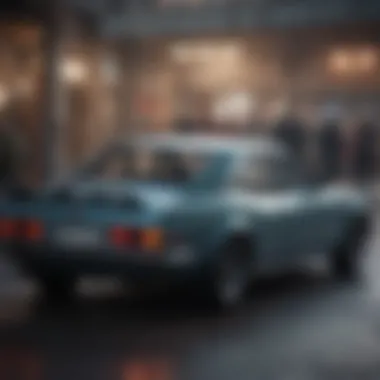

Intro
The iPhone 12 is not just a smartphone; it serves as a multifunctional tool that can streamline various aspects of daily life. One notable capability is its scanning feature. This guide will delve into the ins and outs of scanning with the iPhone 12, from its built-in features to external applications. Understanding how to effectively use these tools is increasingly relevant in today’s digital world, where paperless options are becoming the norm. The way individuals and professionals approach documentation has evolved significantly. With the right technology at hand, tasks can become more efficient and insights easier to access.
Overview of Research Topic
Brief Background and Context
Scanning documents has become an essential part of conducting both personal and professional business. The simplicity and convenience of having a powerful scanner directly in your pocket redefine traditional practices. The iPhone 12’s camera quality, combined with its sophisticated software, enables users to produce quality scans quickly. The rise of remote work and digital communication has made these tools relevant for a wide audience, from students needing to submit assignments to professionals sharing orders and contracts.
Importance in Current Scientific Landscape
With advancements in technology, scanning capabilities on mobile devices have matured significantly. The relevance extends beyond simple convenience; the functionality impacts various sectors.Medical professionals utilize document scanning for insurance authorizations while educators benefit from managing class materials digitally. Thus, understanding how to utilize the iPhone 12 for scanning purposes is necessary for anyone aiming to optimize their productivity in a tech-centric environment.
Documents that were once manually archived can now be easily digitized and stored, leading to a reduction in physical clutter and enhancing information retrieval processes. The focus on sustainability also adds another layer of importance to digitization.
"The ability to digitize and manage documents efficiently not only reduces paper waste but also improves access to vital information."
As we move forward in this guide, you will find a structured exploration of the scanning capabilities offered by the iPhone 12, practical tips, and solutions to common challenges faced by users. This exploration will aim to enrich your understanding and experience with document digitization.
Preface to Scanning with iPhone
The ability to scan documents using the iPhone 12 represents a significant advancement in personal and professional productivity. In a world increasingly focused on digital documentation, understanding how to effectively use the scanning capabilities of your device is essential. This represents not just a method of preserving important documents but also a way to enhance your workflow. Scanning with ease allows users to stay organized, share documents seamlessly, and even enhance their accessibility.
Overview of iPhone Features
The iPhone 12 boasts several features that enhance its scanning capabilities. With its A14 Bionic chip, it manages tasks quickly and efficiently. The camera's advanced optics, which include a dual-camera system, make it ideal for capturing high-quality images of documents. Furthermore, the Smart HDR technology ensures that scanned images maintain clarity and detail, even under different lighting conditions.
Other key features include:
- User-friendly interface: The built-in scanning tools are integrated into the Notes app, making them easily accessible.
- Portability: This device allows you to scan anytime and anywhere, eliminating the need for bulky hardware.
- Cloud integration: Scanned documents can be synced with iCloud, enabling easy access across devices.
Importance of Document Scanning
Document scanning is becoming increasingly vital for both professional and personal use. In academic and business settings, the need to digitize paper documents cannot be overstated. This process not only saves physical space but also enriches data management practices.
Key benefits of document scanning include:
- Accessibility: Digital documents can be accessed from various devices, facilitating collaboration.
- Security: Important documents can be backed up and stored securely in the cloud, minimizing the risk of loss.
- Efficiency: Scanning paper documents speeds up administrative tasks, allowing for more time on critical activities.
"Scanning documents provides an opportunity to transition towards a paperless environment, enhancing both local and remote work capabilities."
In summary, understanding the scanning capabilities of the iPhone 12 will empower users to manage their documents more effectively. This guide aims to provide a clear path to utilizing these features for maximum efficiency.
Using the Built-in Notes App for Scanning
The iPhone 12 includes a powerful built-in Notes app that allows users to scan documents seamlessly. This function is crucial for those who need to digitize physical documents quickly. Utilizing the Notes app for scanning can enhance productivity, particularly for students, researchers, and professionals who often deal with paperwork. The advantages include direct integration into the iPhone's ecosystem, which simplifies the scanning process and keeps documents organized.
Accessing the Scanning Feature
To access the scanning feature within the Notes app, follow these steps. First, open the Notes app on your iPhone 12. Tap the compose button to create a new note. Once in the note, locate the camera icon at the bottom of the screen. Tapping this icon will present several options. Choose "Scan Documents" to proceed. The scanning interface will appear, allowing you to capture the document you want to digitize.
Scanning Documents Efficiently
When scanning documents, efficiency is key. The iPhone 12 utilizes advanced image processing, which automatically detects the edges of the document. This feature minimizes the need for manual adjustments. To scan efficiently:
- Ensure proper lighting. Good lighting reduces shadows and enhances image quality.
- Hold the phone steady. This helps in capturing clear images.
- Use the auto-capture feature. The app will automatically take a photo when it detects the document is in focus.
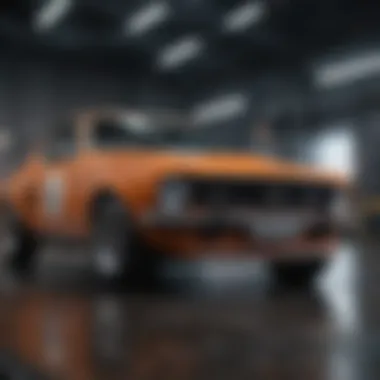

After capturing, the Notes app offers options to enhance the scan's appearance, such as filters for clarity. This makes the process quick and effective, allowing you to retain the document's integrity.
Saving and Organizing Scanned Documents
Once you have scanned your documents, it is essential to save and organize them appropriately. The Notes app allows you to save scanned documents directly into folders. You can also add titles and tags for easier retrieval in the future. To save the scan:
- Tap "Save" to add the scanned document to your note.
- You can share or export the scanned document directly from the note by selecting the share button.
Organizing your scanned documents efficiently helps in maintaining a clear overview of your materials. Regularly review and categorize your scans to avoid clutter. This practice ensures easy access to essential documents, especially during busy periods of study or work.
Enhancing Scanned Images
Enhancing scanned images is a critical aspect of document digitization. When using the iPhone 12, improving the quality of scanned images ensures that the captured documents are clear and legible. This step is particularly important for students, researchers, educators, and professionals who often rely on scanned documents for academic and business purposes.
High-quality scans can make a significant difference in how the information is perceived. Poor quality scans may lead to misunderstandings or misinterpretations of the content. Thus, mastering enhancement techniques can lead to better outcomes, whether in academic settings or when sharing documents with colleagues.
Editing Options in Notes
The built-in Notes app on the iPhone 12 offers several editing options to refine scanned images. After scanning a document, users can immediately access these tools to make necessary adjustments.
- Crop: Users can cut out unnecessary margins or areas surrounding the scanned image. This helps focus on the essential content, making the document cleaner and more professional.
- Rotate: If a scanned image appears upside down or at an awkward angle, users can effortlessly rotate it to ensure readability.
- Adjust Exposure and Contrast: Pulling the sliders allows users to enhance the brightness and contrast of the document. This is particularly useful for faded text or images.
- Apply Filters: Users can apply various filters to change the look of the document. This is optional but can sometimes improve readability.
- Markup Options: Using the markup tools, annotations can be added directly to the document. This includes drawing, highlighting, or writing notes.
These editing options greatly enhance the quality of scanned images and allow users to create a more polished final product.
Adjusting Scan Settings
Settings play a vital role in the outcome of scanned images. Users can adjust scan settings for better results before beginning the scanning process. Here are some considerations:
- Resolution: Higher resolution settings produce clearer images but result in larger file sizes. Choose a resolution that balances quality and size. For most documents, a resolution of 300 DPI is sufficient.
- File Format: Users can choose between formats like PDF or JPEG. PDFs are better for multi-page documents, while JPEGs are suitable for single images.
- Color Options: Decide whether to scan in color or black and white. For text documents, black and white typically suffices. Color may be necessary for images or documents with significant graphical content.
- Automatic Document Detection: This feature enables the iPhone to automatically detect document edges. Adjusting the sensitivity can improve the accuracy of the scan.
By making these adjustments, users can ensure the best possible outcome for their scanning needs, significantly boosting the quality of their scanned images.
"The clarity of scanned documents reflects professionalism and attention to detail, making scanning techniques essential for every user."
Exploring Third-Party Scanning Apps
Third-party scanning applications significantly enhance the scanning capabilities of the iPhone 12. While the built-in Notes app is functional, several third-party apps offer advanced features that can improve the scanning experience. These apps are designed to meet diverse user needs, from basic document scanning to more specialized functionalities like optical character recognition and batch scanning. Understanding the importance of these apps helps users make informed choices for document digitization.
The proliferation of applications means that users have various choices, leading to potential overwhelm. However, the benefits of leveraging third-party apps include improved accuracy, more options in editing features, and enhanced sharing capabilities. This exploration of popular scanning apps reveals how they can address specific requirements not fully covered by default iPhone features.
Popular Scanning Apps Reviewed
Many scanning apps are available for iPhone users. Some of the notable ones are:
- CamScanner: This app is user-friendly and boasts powerful scanning capabilities. It allows users to scan, edit, and save documents in various formats. Users appreciate its OCR feature for text extraction and cloud integration options.
- Adobe Scan: Adobe Scan stands out for its robust editing tools. It transforms your device into a portable scanner, recognizing printed text. It supports PDF and image formats, making it suitable for professionals who require high-quality scans.
- Scanbot: Focused on usability, Scanbot offers fast scanning and editing options. It has a straightforward interface and provides automatic edge detection, ensuring accuracy in document alignment. Its ability to integrate with various cloud services is also a plus.
- Evernote Scannable: Designed for users already in the Evernote ecosystem, Scannable allows users to digitize documents quickly and send them straight to their Evernote account. It is favored for its ease of use and effective organizational features.
Each of these applications offers unique strengths, catering to different scanning needs. Users should consider their specific requirements when selecting a scanning app.
Comparison of Features
When evaluating third-party scanning apps, users should examine key features that differentiate them. Here’s a brief comparison:
- Ease of Use: All mentioned apps prioritize user-friendly interfaces. However, apps like CamScanner and Adobe Scan are often highlighted for their intuitive designs.
- Editing Capabilities: Adobe Scan excels in editing tools, followed by Scanbot, which provides various filters and adjustments for scanned documents. CamScanner also offers substantial editing functionalities, yet it is slightly more complex.
- OCR Functionality: If text extraction is vital, Adobe Scan has a strong OCR capability. CamScanner also provides this feature, making both suitable for users needing to convert scanned images into editable text.
- Cloud Integration: Scanbot offers integration with multiple cloud services, allowing users to manage their documents efficiently. Similarly, Evernote Scannable directly connects to Evernote, catering to users heavily invested in that ecosystem.
"The right scanning app can transform the way you manage and digitize your documents, offering customized features tailored to your needs."
By carefully evaluating the strengths of each app, users can enhance their scanning productivity significantly.
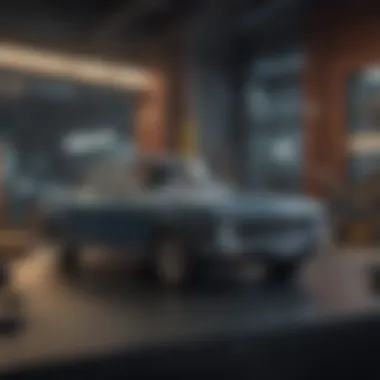

Advanced Scanning Techniques
Advanced scanning techniques provide users with enhanced abilities that elevate their scanning experience beyond basic functionalities. Given the increasing reliance on digital documentation, mastering these techniques ensures effective management of scanned content. Two prominent methods stand out: Optical Character Recognition (OCR) and creating PDF documents. These techniques not only improve the utility of the scanned material but also pave the way for greater accessibility and organization.
Utilizing Optical Character Recognition (OCR)
Optical Character Recognition (OCR) is a technology that converts different types of documents, such as scanned paper documents, PDFs, or images captured by a digital camera, into editable and searchable data. The significance of OCR lies in its ability to transform static text into dynamic information that can be edited or analyzed. This functionality is increasingly critical for professionals and students alike, who often need to extract text from paper documents efficiently.
To use OCR effectively on an iPhone 12, you can employ specialized applications like Adobe Scan or Microsoft Office Lens. These apps enable users to scan a document, and then, with a few taps, run an OCR analysis on the captured image. This means text that was once locked within a physical document becomes accessible and can be modified or shared easily.
Some benefits of OCR include:
- Text Searchability: Scanned documents become searchable, improving productivity by saving time when locating specific information.
- Editing Capabilities: Text can be edited and corrected, which is invaluable for those needing to update information without reshooting a document.
- Integration with Other Applications: Edited text can be exported to apps like Microsoft Word or Google Docs for further manipulation, enhancing workflow.
"OCR technology essentially makes every piece of text in a scanned document interactable and manipulatable, turning documents into digital assets."
While OCR is a powerful tool, be aware of some considerations:
- Accuracy varies based on image quality.
- Handwritten text often leads to errors.
Creating PDF Documents
Creating PDF documents from scanned files is another vital capability offered by the iPhone 12. PDFs are widely accepted for professional and academic use due to their consistent formatting and compatibility across platforms. Users can convert scanned documents into PDFs directly through the Notes app or third-party scanning applications.
This process usually involves selecting the scanned document, choosing the export option, and then saving it as a PDF. The utility of PDFs is significant, providing a reliable way to share documents without losing formatting.
Some key advantages of creating PDFs from scans include:
- Universal Compatibility: PDFs can be viewed on almost any device without altering the original layout.
- Compression Options: Users can reduce file sizes without sacrificing quality, essential for sharing via email or cloud services.
- Enhanced Security: PDFs allow users to set passwords to protect sensitive information.
Common Scanning Issues and Solutions
When scanning documents with the iPhone 12, users may encounter a range of issues that can affect the overall quality and effectiveness of their scans. Recognizing and addressing these common problems is crucial for achieving clean and usable digital representations of physical documents. This section focuses on two prevalent issues: poor image quality and incorrect document alignment. By understanding these challenges and their solutions, users can enhance their scanning experience significantly.
Poor Image Quality
Poor image quality often arises from insufficient lighting conditions or improper camera settings. When the scanned image is unclear, it can hinder readability and usability, especially for important documents such as contracts or academic papers. Here are several practical suggestions to improve image quality during scanning:
- Lighting: Ensure that the document is well-lit without harsh shadows. Natural light is typically best, but if that is not available, consider using a consistent artificial light source.
- Focus and Clarity: Hold the iPhone steady while capturing the scan. Use the tap-to-focus feature on the iPhone’s camera to ensure that the text is sharp and in focus.
- Background Contrast: For documents with light-colored text, placing a dark-colored background behind the document can improve contrast and clarity.
In cases where image quality still does not meet expectations after scanning, editing options available within the Notes app or other scanning applications can help correct brightness, contrast, and sharpness. Always preview the scanned document before saving it, as this preview allows for adjustments to be made quickly.
Incorrect Document Alignment
Another frequent issue during scanning is incorrect document alignment. Misalignment occurs when the scanned document is tilted or cropped inappropriately, leading to skewed images. This makes it challenging to read and can obscure vital information. Users must consider several factors to ensure proper document alignment:
- Positioning: Place the iPhone directly above the document before initiating the scan. Ensuring the device is parallel to the document can prevent tilt and skew.
- Guidelines: Use on-screen guidelines provided by the scanning app. Most scanning software, including the built-in Notes app, will display edges of the document. Align the document with these edges prior to capturing.
- Trimming and Cropping: After scanning, many apps allow users to adjust the borders of the scan. Take advantage of these features to manually correct any alignment issues.
Correct document alignment is essential for creating scans that are both aesthetically pleasing and functional. Ensuring that the entire document is visible and legible saves time when it comes to reviewing or sharing the content later.
By addressing these common scanning issues, users can significantly enhance the quality of their digitized documents. Engaging with the scanning process mindfully, paying attention to both image quality and alignment, will ultimately result in better outcomes.
Backing Up and Sharing Scanned Documents
Backing up and sharing scanned documents is essential for many users. As our reliance on digital documentation increases, the need for reliable ways to access and distribute these files becomes paramount. The iPhone 12 offers several methods to ensure that your scanned documents are not only safe but also accessible wherever you go.
Cloud Storage Solutions
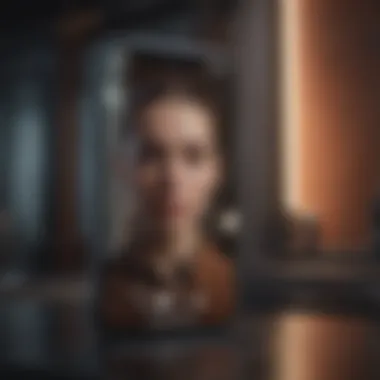

Utilizing cloud storage is one of the most effective ways to backup scanned documents. Services such as iCloud Drive, Google Drive, and Dropbox provide ample space to store your files. Here are some benefits:
- Accessibility: You can access these documents from any device, as long as you have an internet connection.
- Security: Cloud storage services often include encryption, adding an extra layer of security to your documents.
- Collaborative Access: Many cloud services allow you to share documents easily with others, making it possible to collaborate on projects or share information swiftly.
To use cloud storage on your iPhone 12, simply scan your document through the Notes app and follow these steps:
- Open the scanned document in Notes.
- Tap the share icon.
- Select the cloud storage app you wish to use.
- Choose the destination folder and save.
This method not only keeps your documents safe but also simplifies sharing with colleagues or friends.
Sharing via Email and Other Platforms
Sharing documents directly is another key element of managing your scanned files. The iPhone 12 makes it simple to share documents via email or other platforms like WhatsApp, Facebook, and more. Here’s why this is important:
- Immediate Distribution: You can send documents quickly, without needing to log into a separate platform.
- Multiple Formats: Scanned documents can often be sent as PDFs or image files, catering to the recipient's preference.
To share your scanned documents:
- Open the scanned file in the Notes app.
- Tap the share icon.
- Choose email or whatever platform you prefer.
- Enter the recipient's address and hit send.
Email remains a preferred method for many people because of its ease and familiarity. Other platforms may offer instant sharing but vary by user base and situation.
Effective document management is crucial in academic and professional settings. Having a solid strategy for backup and sharing can save time and avoid confusion in collaborative projects.
Using the features of the iPhone 12 efficiently allows you to keep your scanned documents secure and accessible while making it simple to share them as needed.
Future of Scanning Technology on Mobile Devices
The evolution of scanning technology on mobile devices signifies a notable shift in how individuals and businesses manage documents. With increased reliance on digital tools, understanding the advancements in scanning is paramount. In this context, examining the future of scanning technology highlights its benefits and implications for users of mobile devices like the iPhone 12.
Emerging Trends in Scanning
As we observe the landscape of scanning technology, several trends surface that promise to reshape the user experience.
- AI Integration: Artificial intelligence is increasingly embedded within scanning applications. This technology enhances the accuracy of Optical Character Recognition (OCR), allowing for improved text extraction from scanned documents. Users can expect more reliable results and better organization of information.
- Cloud-Based Solutions: The integration of cloud storage within scanning processes enables seamless access to documents across multiple devices. Services such as Google Drive and Dropbox facilitate this transition, allowing users to scan, store, and share documents from anywhere. The convenience is particularly beneficial in a remote working environment.
- Enhanced Security Features: As concerns grow about privacy and data security, many scanning apps are incorporating better security measures. This includes password protection, encryption, and secure sharing options. Users will find that scanning sensitive materials becomes a safer undertaking as these technologies evolve.
- Augmented Reality (AR): AR has potential applications in scanning, allowing for interactive and informative scanning sessions. For instance, users might get real-time feedback on document quality or alignment through their camera view.
"Innovation in scanning technology is creating a more efficient and secure environment for managing documents on mobile devices.”
Integration with Other Technologies
The future of scanning on mobile devices hinges on its ability to integrate smoothly with other technologies.
- Seamless Ecosystem Compatibility: Users will benefit from applications that can communicate effectively with various platforms and devices. This integration means a user can scan a document on an iPhone and instantly access it on a tablet or computer. Such interoperability is key for professionals managing numerous documents across different systems.
- Smart Assistants and Automation: Scanning technology is on a path toward automation, supported by smart assistants like Apple's Siri or Google's Assistant. Users may soon be able to command their devices to scan documents just through verbal prompts. This hands-free approach will pave the way for more efficient workflows.
- Data Extraction and Analytics: Future scanning applications will likely incorporate data analytics capabilities. Users can gain insights from scanned documents, enabling a deeper understanding of their content through automated analysis. Whether for business intelligence or academic research, these advancements can significantly enhance productivity.
As scanning technology advances, staying aware of these developments can empower users of the iPhone 12 and similar devices. This future not only holds promise for convenience but also for the efficiency of how information is captured and utilized in daily lives.
Finale and Key Takeaways
The conclusion of this article serves to wrap up the discussion about the scanning capabilities of the iPhone 12, reinforcing how critical these features are for users seeking efficiency and quality in digitizing documents. The importance of understanding how to effectively utilize both the built-in and third-party scanning tools cannot be overstated. This knowledge can significantly enhance productivity, especially for professionals who rely on quick access to digitized documents.
Summary of Key Points
In this guide, we have explored several core aspects of scanning with the iPhone 12:
- Built-in Features: The Notes app provides a seamless scanning experience, allowing users to easily access and manage scanned documents.
- Third-Party Options: Various applications enhance functionality, offering unique features that may better suit specific user needs.
- Image Enhancement: Users can edit scans and adjust settings to ensure optimal quality.
- Advanced Techniques: Optical Character Recognition (OCR) and PDF creation are crucial for professional environments.
- Common Issues: Knowing how to address issues like poor image quality and alignment problems helps maintain efficiency in workflow.
These points highlight the multifaceted nature of scanning technology on the iPhone 12.
Final Recommendations for iPhone Users
For iPhone 12 users, here are some final recommendations to maximize the scanning experience:
- Familiarize yourself with the built-in Notes app to quickly scan documents without needing additional software.
- Explore popular third-party apps like Adobe Scan and Microsoft Office Lens for additional capabilities such as advanced editing and cloud integration.
- Regularly back up scanned documents to a reliable cloud service like Google Drive or Dropbox to prevent data loss.
- Stay updated with the latest iOS features and app updates that could enhance the scanning experience.
By integrating these practices, users can efficiently manage their documentation needs, leveraging the power of the iPhone 12 for scanning tasks.



